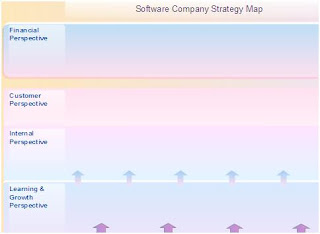
Step 2. Right-click Page Navigator and select Add Page….
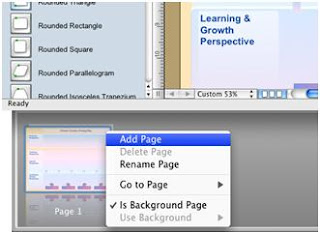
Step 3. Right-click Page Navigator , and select Use Background, then Page 1 as the background for the new page.
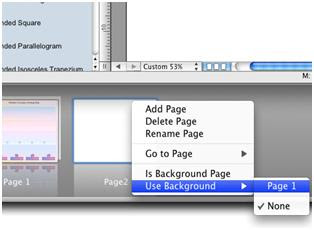
Step 4. Create a strategy map using LibrariesDrawing Shapes (Plane).cdl and LibrariesMiscellaneousConnectors.cdl libraries.
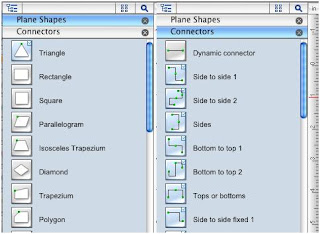
Step 5. Repeat steps 2-4 to create the required amount of strategy maps with the same background.
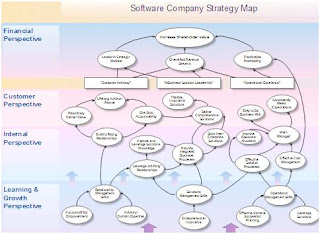
Result: Now you have a strategy map, that that you can use as a background to create other strategy maps.





No comments:
Post a Comment